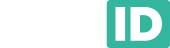Frequently asked questions
On this page you will find answers to frequently asked questions. Is your question not among them? Then feel free to contact us.

Frequently asked questions
On this page you will find answers to frequently asked questions. Is your question not among them? Then feel free to contact us.

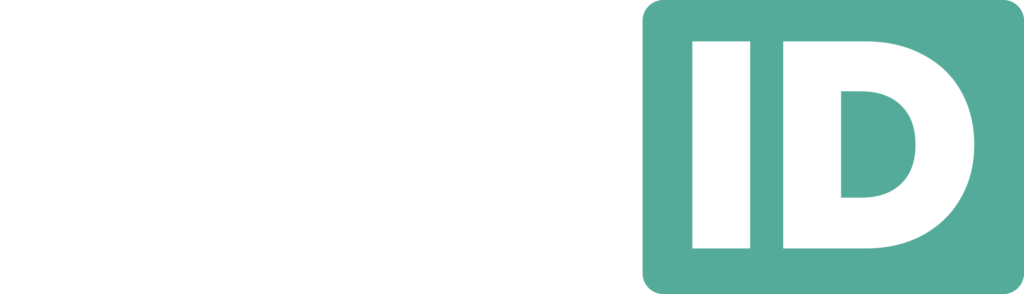
FAQ - Frequently asked questions
On this page you will find answers to the most common questions. Is your question not among them? Then get in touch.
Start & Basic
You start by receiving or downloading your digital stamp card via a QR code, e-mail or direct link. Then you simply add it to your Apple Wallet or Google Wallet.
Very simple: you can start saving within a minute. No separate app needed - everything works directly from your digital wallet.
You save automatically at your favourite club or business, without paper tickets. You don't lose anything and receive personalised benefits, promotions and invitations.
Actually, there are few drawbacks - all you need is a smartphone with Apple or Google Wallet. Privacy and data are fully protected.
Because it is easy, feels modern and creates more bonding between fans, customers and the brand. Entrepreneurs see higher return and loyalty.
- On the Passes page, click on one of the three templates (Coupon, Membership, or Stamp).
- Enter all the information on the General and Frontside tabs. This includes your company, the card, and, if necessary, the discount or announcement.
- Click Save.
- If you are creating a coupon card, skip step 5.
- To put the card on their phone, the customer needs to enter their name and email address. Here, you can design the page where they can do this. Add your logo and type your own text. You can also customize the colours to match your brand.
- Download the QR code now, or copy the URL. Share it with your customers so they can download the card to their phones. Done!
- On the Notifications page, select the card you want to send the notification to. Everyone with that card on their phone will receive this notification.
- Type your message in the Notification text field and click Send notification.
- Check your message and click Send notification.
- On the Passes page, open the card you wish to share.
- Navigate to the Share tab.
- Download the QR code here or copy the URL to share with your customers. They can use this QR code or URL to download the card to their phones.
Yes, open the card you want to edit on the Passes page. You can update all the information there and save it by clicking Save.
The two cards look slightly different because they're used on different phone brands. The card otherwise works exactly the same way.
On a card with announcements (the Membership card), you can edit the announcement by opening the card on the Passes page. Then, on the Frontside tab at the bottom, you can edit the announcement.
The digital version of the old-fashioned stamp card. It is stored in the guest's wallet. It does not require an app to be downloaded.
The digital version of a member card, as used at pubs, restaurants & clubs. Member cards often have benefits attached to them, which apply at special times and on presentation of the member card.
An app preinstalled on phones in which, for example, debit cards, airline tickets, event tickets and now also loyalty cards can be stored.
The ease with which guests can add a loyalty candle to their wallet is unprecedented and much easier than downloading an app. In addition, it is possible to communicate via the wallet with people who have added your loyalty card
A notification you send that contains a message that arrives on the phone. The message arrives and is immediately visible on the phone's home screen. The notification also contains your company's logo.
For guests
Scan the QR code in-store or on the website and add the card to your Wallet. After completing the registration form, the guest clicks 'add to my wallet'.
When making a purchase, the employee scans the guest's card. The clerk determines the number of stamps. The stamp appears directly in your Wallet.
You will receive a notification as soon as your card is full. You can redeem the reward immediately, and then the points saved on your card will be redeemed and you can start saving again.
Yes, a digital savings card can count through. The top right of the card shows how many full cards have already been saved.
Yes, you can remove the card yourself at any time via your Wallet.
Sure. In your Wallet settings, you can manage and change notifications about push notifications.
Yes, if you entered your date of birth, you will automatically receive a personalised birthday promotion or gift.
Yes, you can get email or QR code invitations from brands or friends to join too.
Yes, you can let your friends scan your QR code on your stamp card. They can then also add the savings card. You may find that a referral promotion is active. That means you get stamps when your friends receive their first stamp.
No, unfortunately you can't. You can only fill that in the first time you register
A friends card
For colleagues
Colleagues can issue stamps and redeem cards via their handheld, tablet or POS station.
Just a few seconds - scan the guest's card and with a single tap you have added a notification.
Scan the customer card or manually enter the number of stamps via the dashboard or handheld.
A notification automatically appears when the card is full. You confirm the redemption on your handheld.
Let them scan the QR code or send them an invitation via e-mail from the system.
Yes, all functions are available on handhelds or tablets.
Results & success
Actions with clear rewards and low thresholds. Think of: "buy 5x = 1 free". Well-run savings campaigns return between 5% and 10% to loyal customers
Acites that promote quieter moments in your business, such as: 'A coffee after dinner on Tuesdays and Wednesdays', or 'in before 10pm means a welcome drink'.
Small, immediate rewards (e.g. free drink, discount, VIP benefit) that introduce your guests to an underexposed piece of your business. For example, promoting the lunch you just started.
Depends on how quickly your guests come back to you. At restaurants, we more often see reports once every 6-8 weeks. For lucnhrooms, once every 3-4 weeks. And at coffee tents & cafe once every 1-2 weeks.
A nice message you want to tell your guests. Sometimes it's about the nice weather, sometimes match upcoming event, and other times you highlight a product.
Younger users value speed and mobile convenience; older users respond well to personalised attention and rewards.
Smits sandwich, Jaxx Marina, Cup or Mint, Lucifer Coffee
On average, 60-80% of users open a notification. 25-40% then takes immediate action.
AnyID stores all interactions. This allows you to see how many new visitors, returning customers and rewards submitted.
Privacy & Data
We collect only the data needed to make your stamp card work - never more than necessary.
Just a few seconds - scan the guest's card and with a single tap you have added a notification.
Data is only used to display your savings balance and relevant actions. Never sold or shared with third parties.
Fully compliant. Users can view or have their data deleted at any time.
Contract & Finance
You choose between a monthly or annual subscription. Cancellation is possible on a monthly basis, unless otherwise agreed for customisation.
Payment is automatic via direct debit. You will then receive a VAT invoice by e-mail.
Yes, you will automatically receive an invoice by e-mail every month or every year.
Can't figure it out?
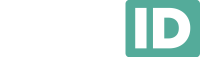
Schimmelt 32, 5611 ZX Eindhoven